FAQ | Partner Connections
All you need to know about your Partner Connections.
You can’t find what you are looking for? Contact us at support@thebhive.net
-
To manage your partner connections, navigate to the "Settings" in the top right corner of your screen. Here, you'll find the "Partners Connections" panel with the following tabs:
Existing connections: This tab displays partners you're currently connected to and actively sharing inventories with. You can add supplier IDs provided by your partner and disconnect from them if needed.
Connection Requests: If the visibility button is activated, you may receive connection requests from partners. They will only see your company name and country until you accept their request. You can choose to be invisible if you don't want to be found. Accept or decline connections from other accounts with the blue or red buttons, next to the request details.
New Partners Connections: Use this tab to search and connect with partners. Simply type your partner's Brand/Country Office/Buyer/Partner in the search bar and click the connect button. Ensure you use their name as registered on The BHive.
-
If you decide to stop sharing your inventories with a partner, you can do so in the settings. Please head to the settings page. You can find it by clicking on the greay wheel displayed at the top right corner of any page in the desktop view. Simply choose the partner of interest from your list of connected partners and click "disconnect" on the right side of the table. The partner is now no longer able to view your inventories.
FAQ Navigation
Data Input: Inventories | Creating / Managing, Troubleshooting, …
Data Processing: My Facility | Water, Energy, Higg FEM data , …
Data Reporting: ZDHC Performance InCheck | Application, Creation, …
Data Reporting: Performance | Analytics, Reporting, Performance, …
Profile Settings | Company Details, IDs, Language, …
Login | Login Issues, Password Change, Username, …
Plans & Billing | Account Types, Accounting Support
More on the Campus.
Discover our other learning resources and support options.
The BHive Trainings
Customer Support
External Resources