FAQ | Profile Settings
All you need to know about your Profile Settings.
You can’t find what you are looking for? Contact us at support@thebhive.net
-
To change your company address, please go to the Profile section on your The BHive account. Under "My Profile" you can change your address
-
To change the language of your account, navigate to the “English" tab in the top right corner of your screen. Click on the pull-down flag and select your preferred language by choosing from 10 languages.
This is not a permanent change and will only last for the duration of your current login session. If you would like a different language to be displayed each time you log in, please do so by changing your default language.
The default language is the language The BHive® will automatically display each time after you log in. If you would like to change your default language, please head to the settings page. You can find it by clicking on the greay wheel displayed at the top right corner of any page in the desktop view. Below the headline "My Details" you can choose your default language.
-
We are happy to change the username for you. For this we kindly ask you to send the cur-rent account’s username and the name and email address of the username you want us to change/add it to support@thebhive.net
-
Any IDs can be added under "My Profile". To view your profile, click "My Profile" in your main menu on the left side of your screen. There you can find several fields for you to upload your HIGG ID / Open Apparel Registry ID / Other IDs.
FAQ Navigation
Data Input: Inventories | Creating / Managing, Troubleshooting, …
Data Processing: My Facility | Water, Energy, Higg FEM data , …
Data Reporting: ZDHC Performance InCheck | Application, Creation, …
Data Reporting: Performance | Analytics, Reporting, Performance, …
Login | Login Issues, Password Change, Username, …
Partner Connections | Dis-)connecting to Partners, …
Plans & Billing | Account Types, Accounting Support
More on the Campus.
Discover our other learning resources and support options.
The BHive Trainings
Customer Support
External Resources