FAQ | Chemical Inventories
All you need to know about your "My Facility" section.
You can’t find what you are looking for? Contact us at support@thebhive.net
Water Management
-
The water management section is divided into three tabs:
Consumption Data: To add you Water Consumption Data on a monthly level. This data adds up automatically to the annual consumption under the “Water Profile” tab.
Wastewater Test Results: To upload your ZDHC v1.1 and v2.1 Wastewater Test Report.
Water Profile of My Facility: To upload general data about water management in the facility and to check for your annual water consumption. Here you can also set up your ETP profile.
-
Incoming Water –Monthly Volume: Indicate how much water is used in your facility per month and from which sources
Processed Water before going into ETP –Monthly Volume: Indicate how much water is going into the ETP after it has been used in production.
Out-flowing water after going into ETP –Monthly Volume: Indicate the amount of water left after the ETP process.
-
Upload your Wastewater Test Reports according to the ZDHC v2.1 Guideline. In the top section of the page, you can upload your ZDHC v2.1 Wastewater Test Reports. In the bottom section of the page, you can upload your older ZDHC v1.1 Wastewater Test Reports
-
Annual Water Consumption: Here, Annual Water Consumption is automatically calculated based on Monthly Volume from “Consumption Data Tab”.
Measuring methods: Indicate, how and where you're measuring the water consumption in your facility.
ETP Profile: Set up a profile of your Effluent Treatment Plant (ETP).
Higg FEM data
-
In this section you will need to click in the “Add” button, in the top right corner of the module for you to start adding the required percentual information about self-assessment (minimum requirement) and verified assessment (mandatory every other year) and upload the respective PDF documents including the dates. Please note that for the sections where is not Applicable/Available then you need to enter NA.
After you add all the information you can go back to the previous page where you will be able to see an overview of the added data and will have the options to view, edit, delete, and download the information and documents
Energy Management
-
Click on the three horizontal lines next to the "Home" symbol to view your navigation menu.
Click on "My Facility" and choose "Energy Management"
Here you can:
Add information about your energy sources
Add data and documents related to your energy consumption
Add other relevant documents
Chemical Management
-
Click on the three horizontal lines next to the "Home" symbol to view your navigation menu.
Click on "My Facility" and choose "Chemical Management"
Here you can add data and documents related to your Chemical Management (NOT related to specific chemical products)
Health & Safety Management
-
Click on the three horizontal lines next to the "Home" symbol to view your navigation menu.
Click on "My Facility" and choose "Health & Safety Management"
Here you can add data and documents related to your Health & Safety Management
FAQ Navigation
Data Input: Inventories | Creating / Managing, Troubleshooting, …
Data Reporting: ZDHC Performance InCheck | Application, Creation, …
Data Reporting: Performance | Analytics, Reporting, Performance, …
Profile Settings | Company Details, IDs, Language, …
Login | Login Issues, Password Change, Username, …
Plans & Billing | Account Types, Accounting Support
Partner Connections | Dis-)connecting to Partners, …
More on the Campus.
Discover our other learning resources and support options.
The BHive Trainings
Customer Support
External Resources